Manual data entry
Benefit and expenses records are assigned to an employee record within the system.
The software will require a certain amount of information in order to calculate a benefit in kind value. The information required to be entered is particular to each section of the P11D.
Select the employee record to that you wish to assign the benefit to then press the "Employee Benefits" button in the bottom right-hand side of the window.
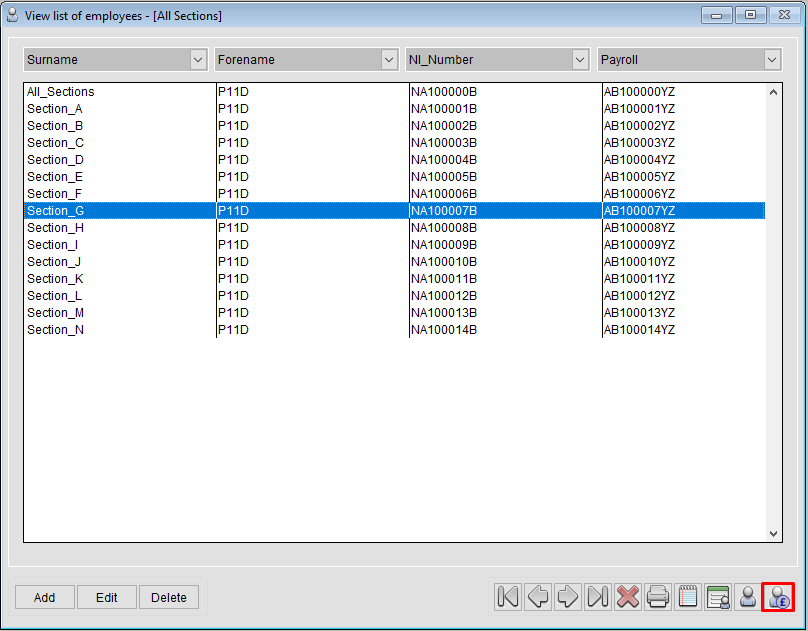
Click the ADD button.

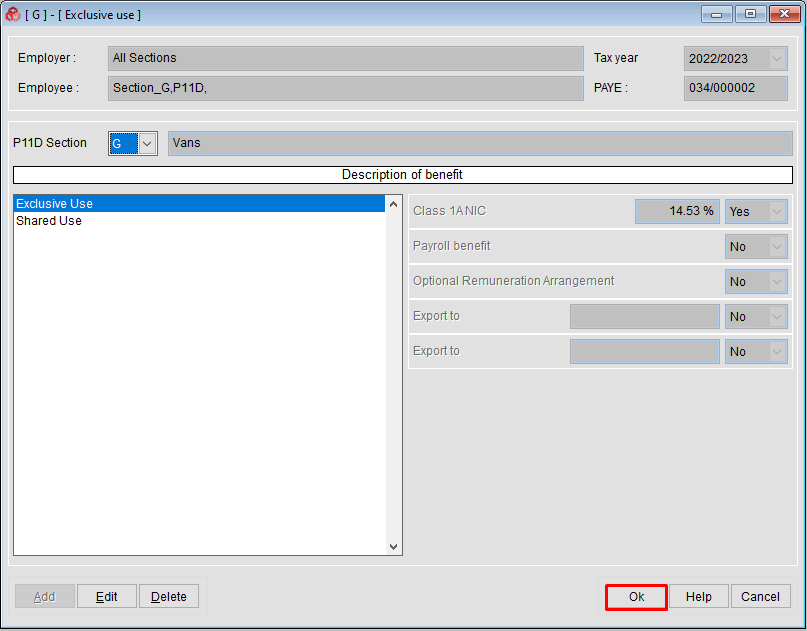
Enter the details of the Van & Click SAVE to save the van details record.
Auto generate - The system provides an option to add an automatic system generated Registration number for the van if the actual reg number is not known or used.
Zero CO2 - Zero emission vans (electric) should be saved with the additional check-box ticked to state this engine/fuel type.
Overwrite Protection - The software provides an option to protect/lock the car details record from being overwritten during any subsequent imports of car details data. This feature was introduced for a particular client and is not used by the majority of customers.
Restricted private use – Select either "NO" to “restricted private use” if there IS a taxable benefit to be reported, or select YES if there is a ZERO tax liability.
If the employee has not signed a declaration/agreement to the effect that any private use is “insignificant” – see here for further background information
Private use payments – Enter any value that the employee has paid for the private use of the van
Shared Use – Enter a percentage value to reflect any shared use of the van. e.g. 50%
Availability – Enter the details in the dates the van was available to the employee
Private Fuel – Answer the Yes/No questions relating to the provision of free fuel
Modify Asset
Use this to make changes to the vans asset details (Reg Number, Description or Registered date.

Click SAVE to save the Section G van record.
Show Calculations
Use this to toggle between the displays of either the systems benefit calculations or entered benefit values.
Calculations

Was this article helpful?
That’s Great!
Thank you for your feedback
Sorry! We couldn't be helpful
Thank you for your feedback
Feedback sent
We appreciate your effort and will try to fix the article