Manual data entry
For a video tutorial on how to manually add mileage allowance in the P11D Organiser please click on the link below:
Mileage Allowance
Benefit and expenses records are assigned to a selected employee record within the system.
The software will require a certain amount of information in order to calculate a benefit in kind value. The information required to be entered is particular to each section of the P11D.
Select the employee record to that you wish to assign the benefit to

Click the ADD button
Select a Mileage allowance rate Description from the available list & click OK

Enter the details of the benefit in order to allow the system to correctly calculate the benefit in kind value. This should include the number of business miles claimed and/or the total amount of money the employee has received in reimbursement.

Having entered the necessary details of the benefit, click on SAVE to save the record.
The saved record will be displayed as below
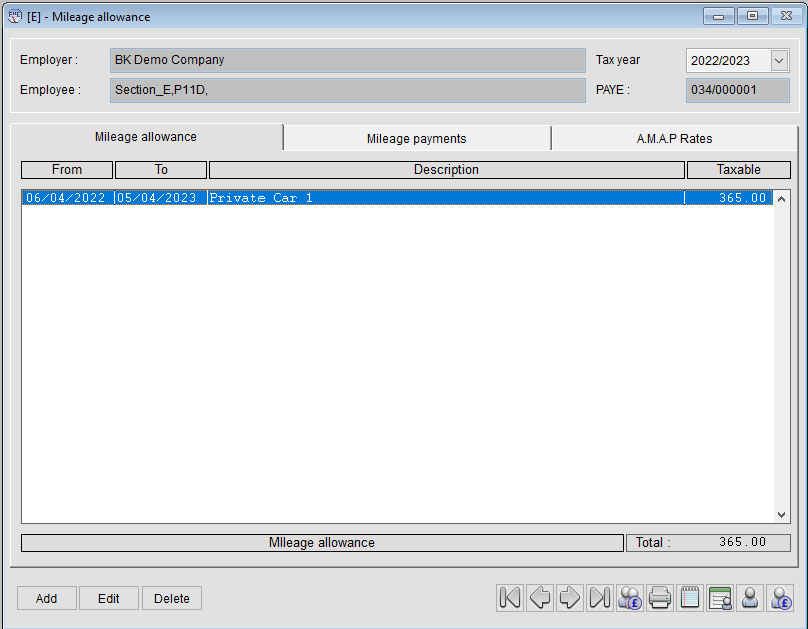
Setting the company mileage rates table up
In order for the system to calculate the difference the employee has received as compared to the HMRC approved MAPs (Mileage Allowance Payments) rates, you will need to set a table of the rates your company pays. To do this:-
Select TOOLS, then SETUP BUSINESS MILEAGE RATES from the toolbar 
Select the Mileage rate to use from the drop-down “Type of car” (e.g. Mileage allowance rate 1) and click ADD
Enter the values in the engine capacity fields (e.g. 0 to 9999) and the rates paid both up to and over the 10,000 miles break (e.g. 50p up to 10000 and 30p over 10000) & OK to save

Click on OK to save the rate table you have created (a confirmation pop-up will show to confirm the recalculation)
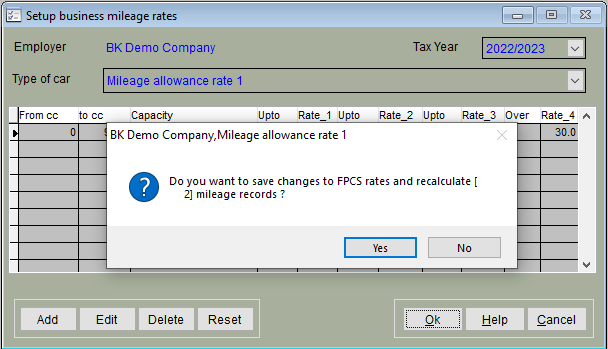
The record entered previously will now have been recalculated based on the table of rates that you have successfully saved:

Clicking on the “AMAP Rates” tab will show that there is a Taxable benefit of £515 for the example we have entered when compared with the 45p & 25p HMRC approved MAP rates.
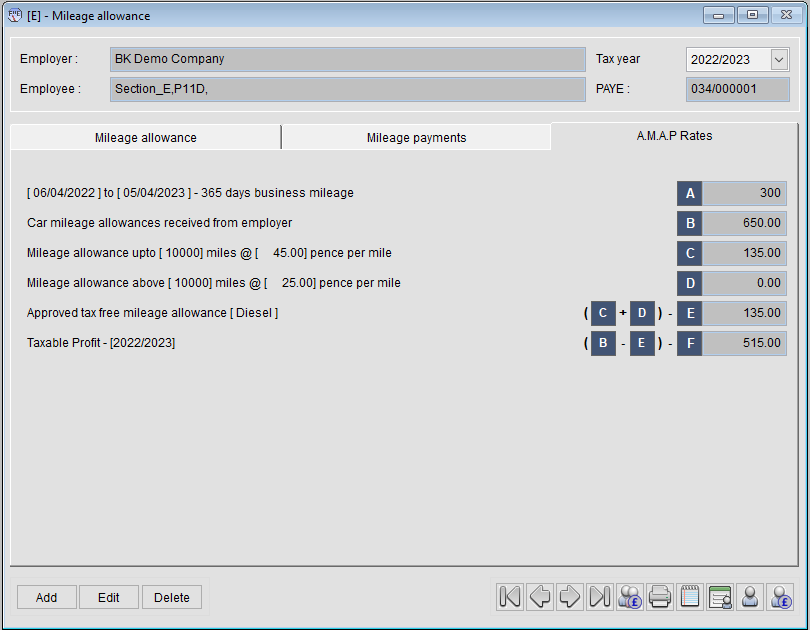
Was this article helpful?
That’s Great!
Thank you for your feedback
Sorry! We couldn't be helpful
Thank you for your feedback
Feedback sent
We appreciate your effort and will try to fix the article
